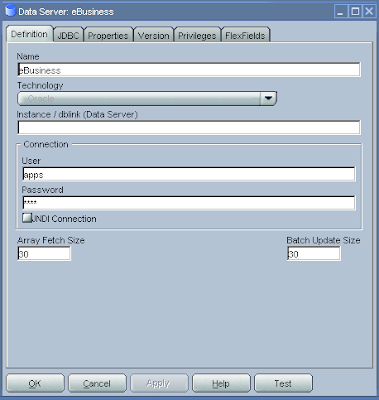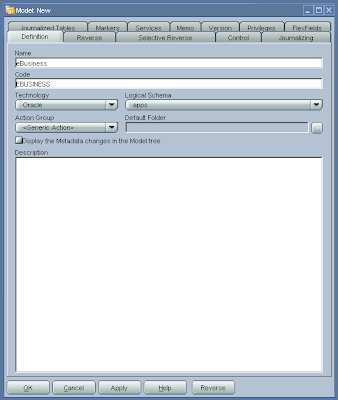You can choose different styles based on your own personality and situation. Whatever you do, don't force it or you'll end up seeming unauthentic.
Here are the different styles:
1. Focus. This style is based on the perception of presence. Adopt this when you want people to feel like they're the only ones in the room with you.
2. Visionary. This kind of style makes other people feel inspired and appearance matters far less than with any other style.
3. Kindness. This kind of charisma comes from body language and is based mostly on warmth. This style emphasizes the importance of team work, and creates harmony in a group by connecting people to each other. This approach is particularly valuable “when trying to heighten team harmony, increase morale, improve communication or repair broken trust in an organization.” But using it alone, can allow poor performance to go uncorrected. Employees may perceive, “that mediocrity is tolerated.” If you don't combine this with some authoritative skills, you'll come off as too overeager to please.
4. Authority. This is the most powerful charisma style of them all and those who acquire it are not like-able all the time. We evaluate this power through four indicators: body language, appearance, title and reactions of others. This is classic model of “military” style leadership – probably the most often used, but the least often effective. Because it rarely involves praise and frequently employs criticism, it undercuts morale and job satisfaction. It is only effective in a crisis, when an urgent turnaround is needed.